Interactive graphics
1 / 20
by Dr. Lucy D'Agostino McGowan
When interactive?
There are three main categories of tasks1 that interactive graphics can be useful for:
- Exploratory data analysis
- Understanding models / algorithms
- When searching for information quickly without fully specified questions
[1] Sievert, Carson. Interactive web-based data visualization with R, plotly, and shiny. https://plotly-r.com/introduction.html
2 / 20
by Dr. Lucy D'Agostino McGowan
How interactive?
Enter plotly!
- The plotly package builds on what you already know using ggplot
- All you need to do [mostly] is wrap your ggplot calls in a
ggplotly()function.
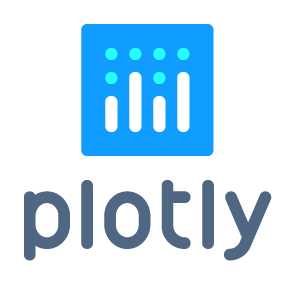
3 / 20
by Dr. Lucy D'Agostino McGowan
ggplot + plotly
library(ggplot2)ggplot(mpg, aes(displ, hwy)) + geom_point()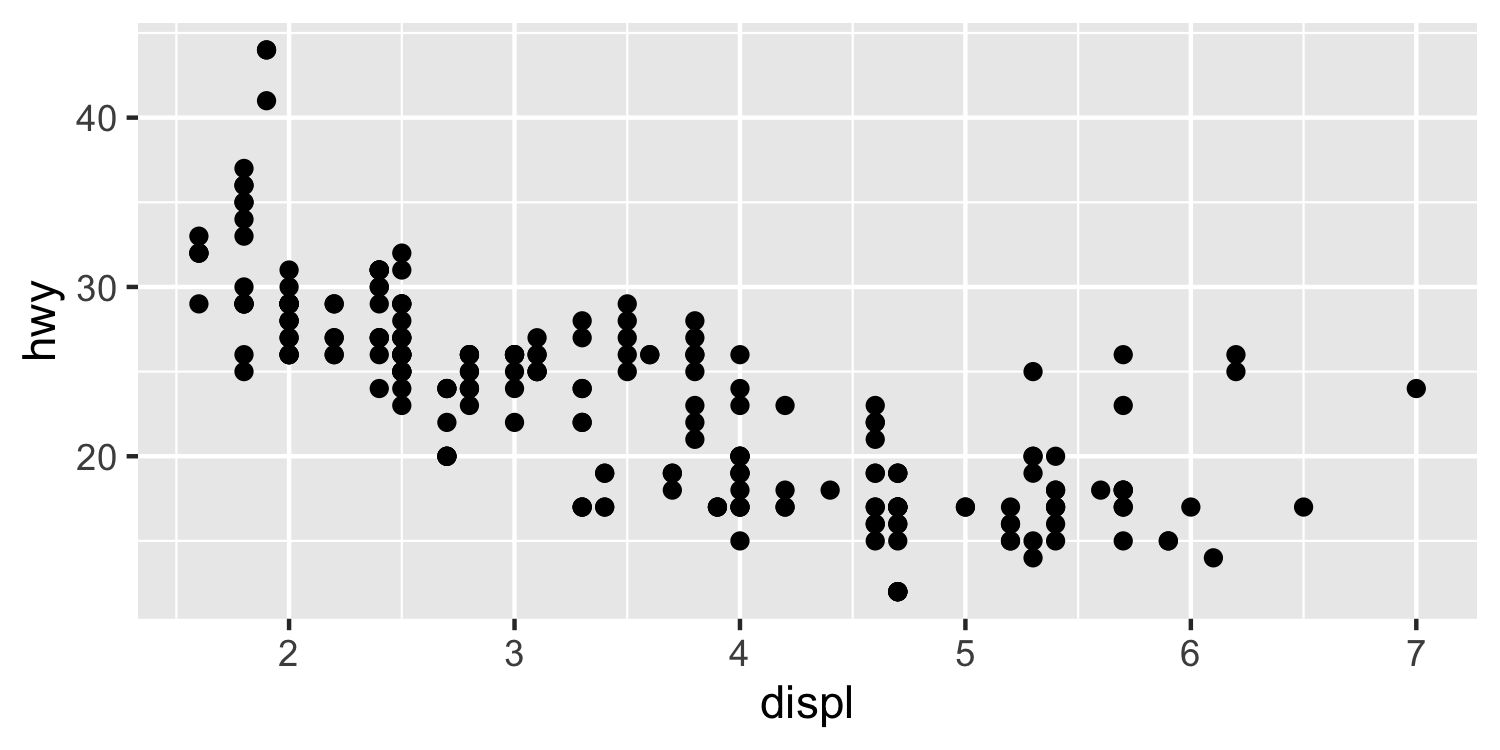
4 / 20
by Dr. Lucy D'Agostino McGowan
ggplot + plotly
How could we save this plot as an R object to print later?
ggplot(mpg, aes(displ, hwy)) + geom_point()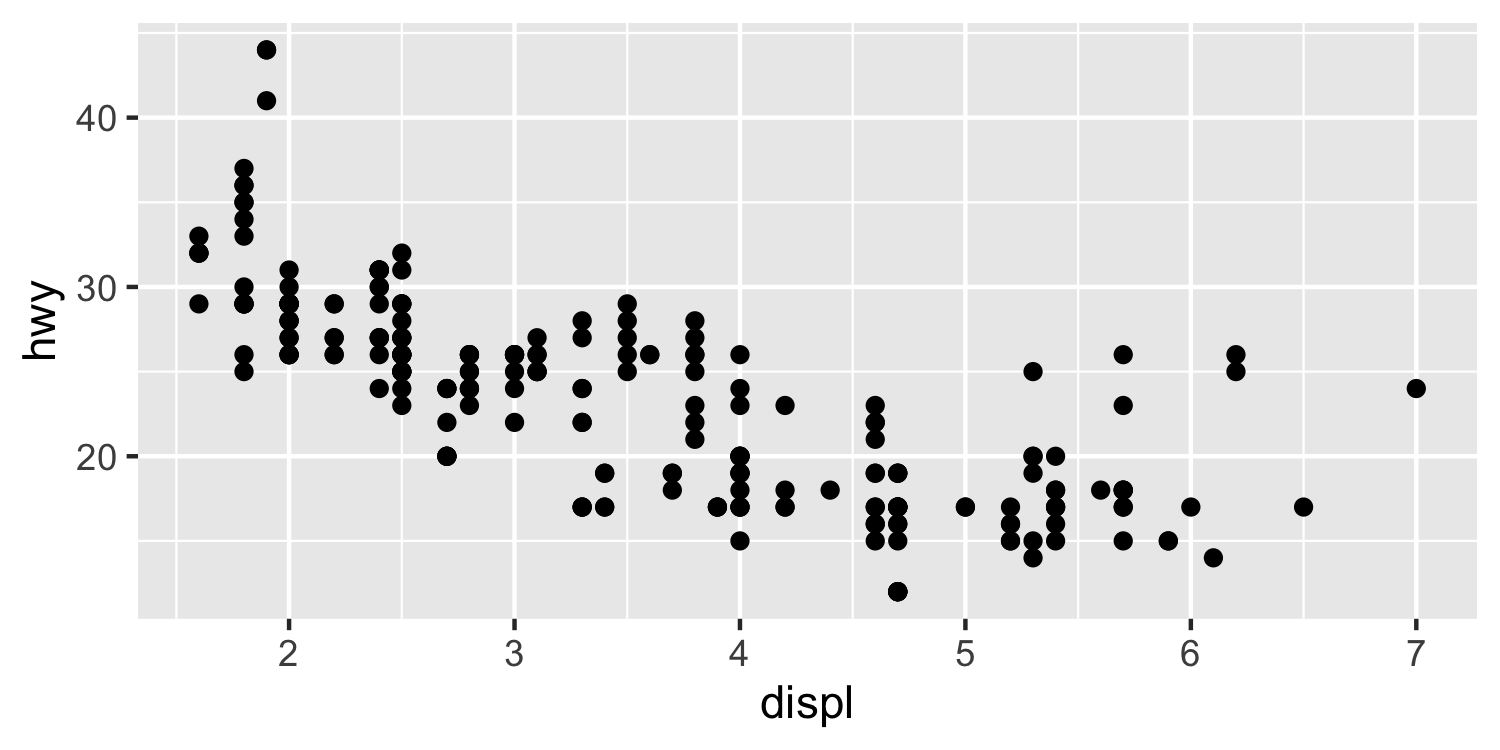
5 / 20
by Dr. Lucy D'Agostino McGowan
ggplot + plotly
How could we save this plot as an R object to print later?
p <- ggplot(mpg, aes(displ, hwy)) + geom_point()p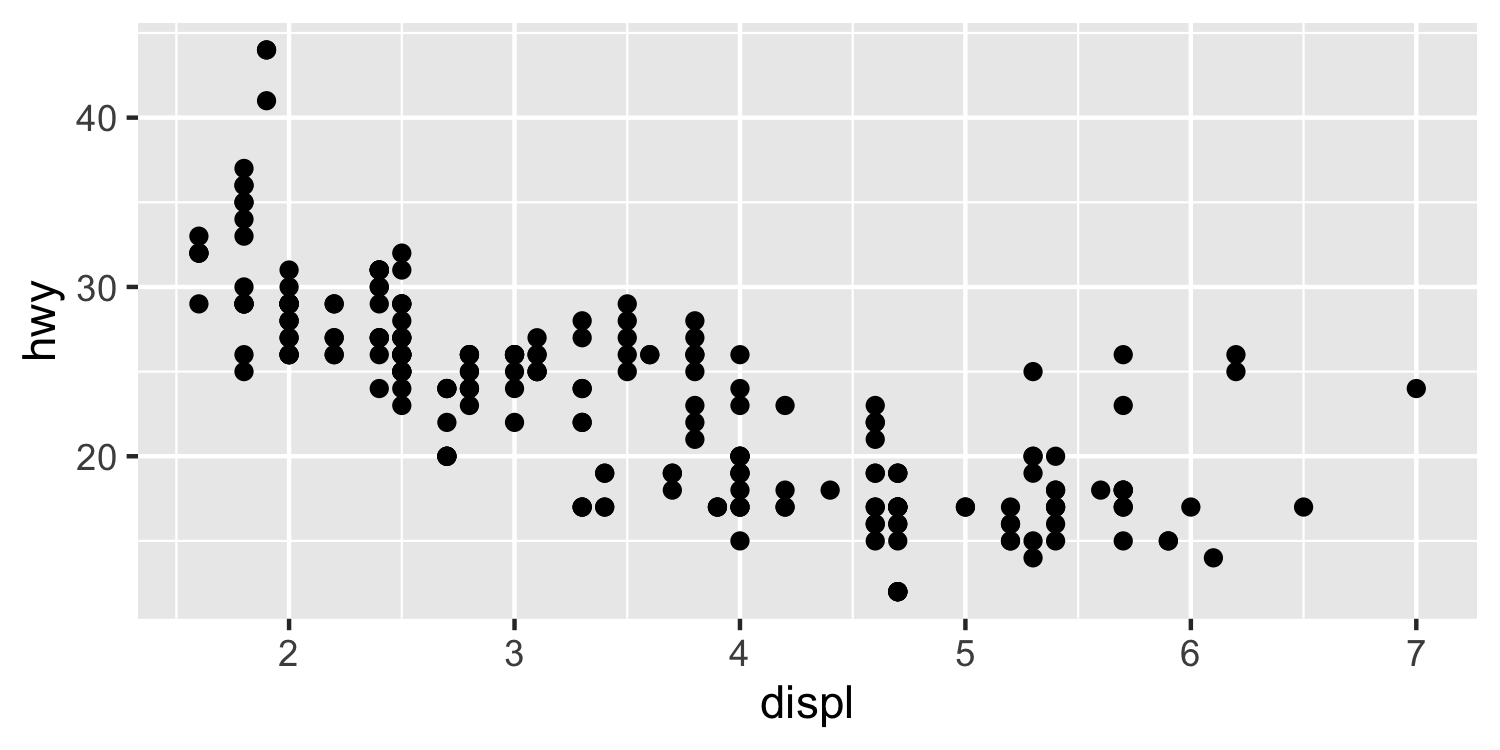
6 / 20
by Dr. Lucy D'Agostino McGowan
Interactive Vis
- Create a ggplot examining the relationship between
heightandmassusing the starwars dataset - Make this plot interactive using the
ggplotly()function
9 / 20
by Dr. Lucy D'Agostino McGowan
More plotly magic
- Often when doing exploratory data analysis, it can be helpful to examine data points more closely
- the
highlight_key()andhighlight()functions in plotly can allow you to select certain points - We can then use the crosstalk and DT packages to look more closely at these points
10 / 20
by Dr. Lucy D'Agostino McGowan
More plotly magic
Note: the :: syntax means that I am calling a function from a specific package, for example crosstalk::bscols means I am calling the bscols function from the crosstalk package.
m <- highlight_key(mpg)p <- ggplot(m, aes(displ, hwy)) + geom_point()gg <- highlight(ggplotly(p), "plotly_selected")crosstalk::bscols(gg, DT::datatable(m))11 / 20
by Dr. Lucy D'Agostino McGowan
More plotly magic
m <- highlight_key(mpg)p <- ggplot(m, aes(displ, hwy)) + geom_point()gg <- highlight(ggplotly(p), "plotly_selected")crosstalk::bscols(gg, DT::datatable(m))12 / 20
by Dr. Lucy D'Agostino McGowan
Interactive Vis
- Create an interactive plot of
heightbymassusing the starwars data - Add the ability to highlight specific points on this plot
- Using
crosstalk::bscols()andDT::datatable()link this plot to a data table - Knit your .Rmd file and select the "outlier" to see details about this data point
13 / 20
by Dr. Lucy D'Agostino McGowan
Interactive maps
- Another fun package in R is the leaflet package - this allows you to create interactive maps
14 / 20
by Dr. Lucy D'Agostino McGowan
leaflet
- To get started, call the
leaflet()function. ThenaddTiles() - By default, leaflet uses OpenStreetMap map tiles
library(leaflet)leaflet() %>% addTiles()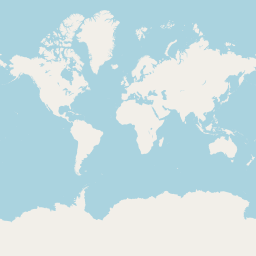
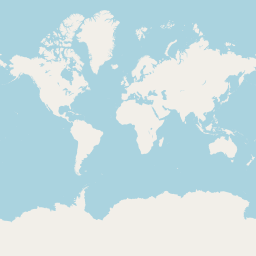
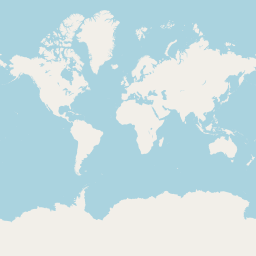
15 / 20
by Dr. Lucy D'Agostino McGowan
leaflet
- To get started, call the
leaflet()function. ThenaddTiles() - You can add markers using
addMarkers()with latitude and longitude specified
library(leaflet)leaflet() %>% addTiles() %>% addMarkers(lng = -80.2765, lat = 36.1334, popup = "Dr. D'Agostino McGowan's classroom")












16 / 20
by Dr. Lucy D'Agostino McGowan
leaflet
- You can pass a data frame to leaflet as well
- Dataset of seismic events off Fiji since 1964
data(quakes)quakes %>% slice(1:20) %>% leaflet() %>% addTiles() %>% addMarkers(~long, ~lat, popup = ~as.character(mag), label = ~as.character(mag))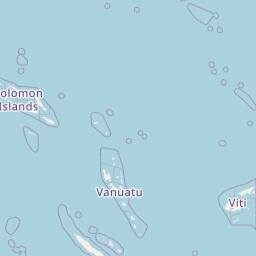
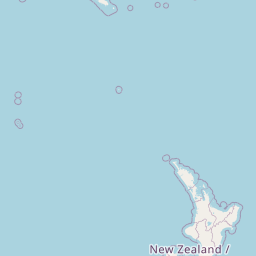
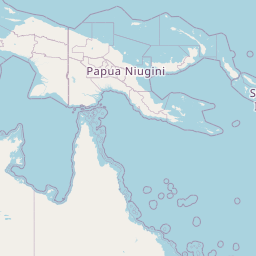
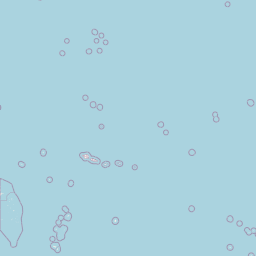
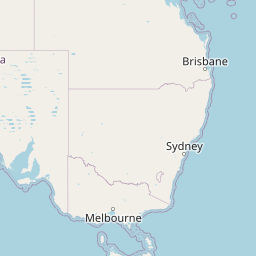
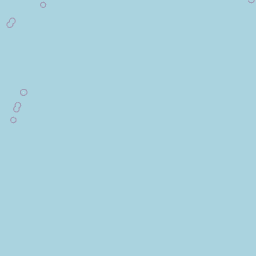




















17 / 20
by Dr. Lucy D'Agostino McGowan
leaflet
What is different in the addMarkers() function?
data(quakes)quakes %>% slice(1:20) %>% leaflet() %>% addTiles() %>% addMarkers(~long, ~lat, popup = ~as.character(mag), label = ~as.character(mag))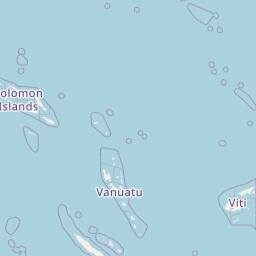
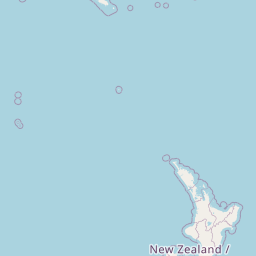
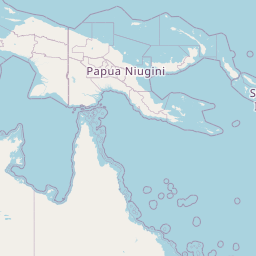
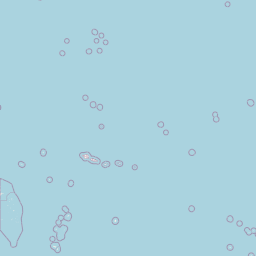
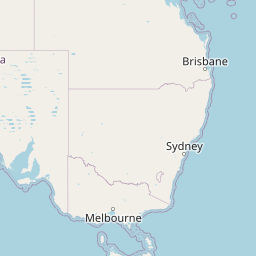
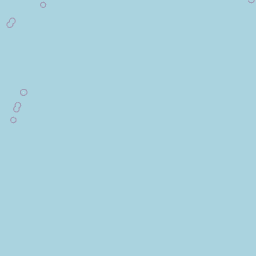




















18 / 20
by Dr. Lucy D'Agostino McGowan
leaflet
data(quakes)quakes %>% slice(1:20) %>% mutate(color = ifelse(mag > 5, "red", "yellow")) %>% leaflet() %>% addTiles() %>% addCircleMarkers(~long, ~lat, color = ~color, label = ~as.character(mag))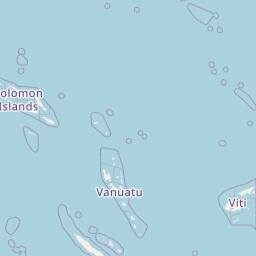
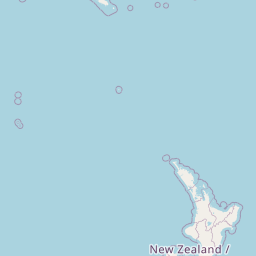
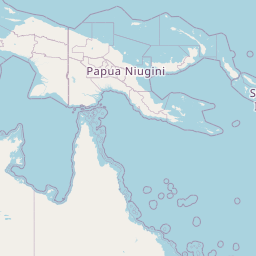
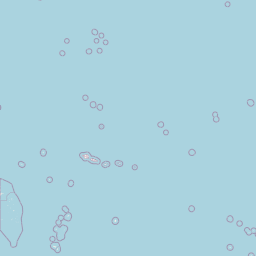
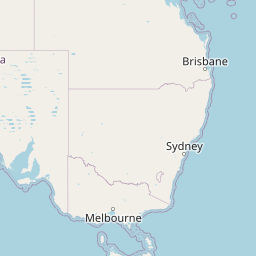
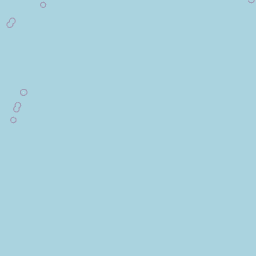
19 / 20
by Dr. Lucy D'Agostino McGowan
Interactive Vis
- Load the leaflet package
- Load the
starbucks.csvdata - Subset the starbucks data to only locations in North Carolina
- Use the leaflet package to plot the starbucks locations
- Label the locations by the
store_namevariable
20 / 20